Please review the video before starting the installation.
If you require login details for the mobile installation app, please contact us.
Step 1: Watch the installation video, and install the device.
Step 2: Check the Camera Install Angle using the Mobile App
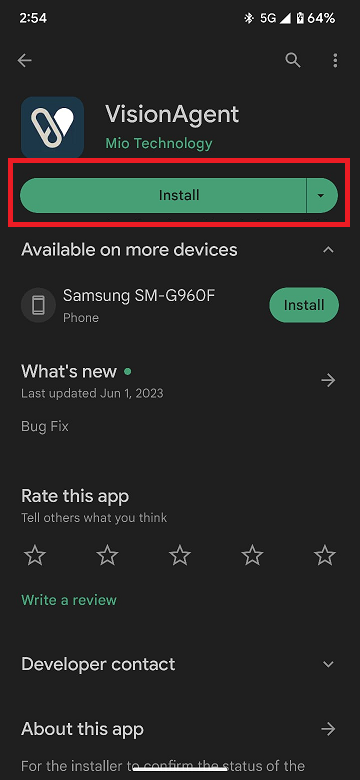


Enter the account/password (installer account provided by tracklogix). Make sure you select Fleet login, not Master Login.

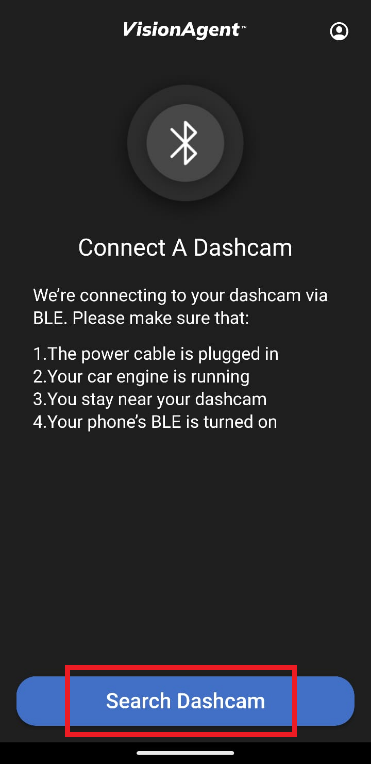
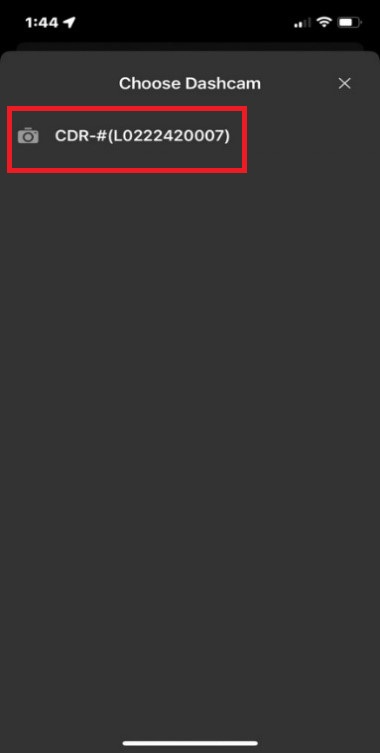
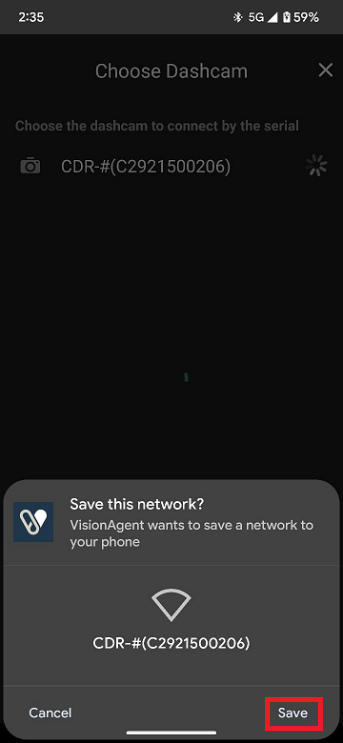
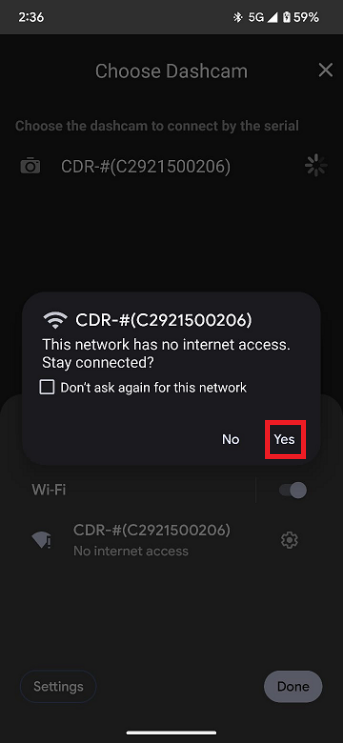
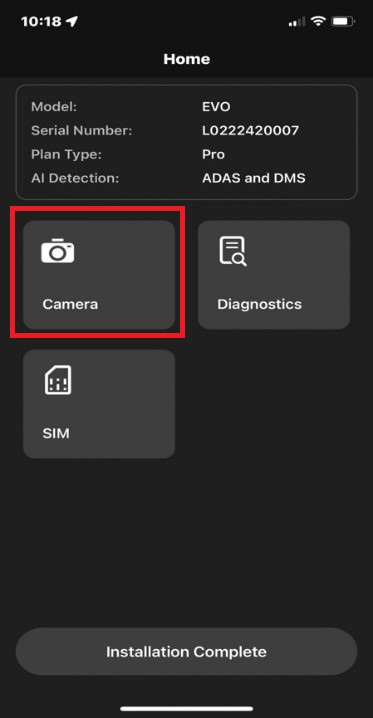
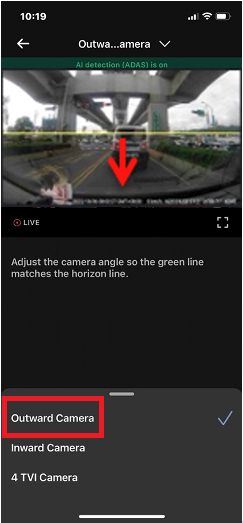

When adjusting the outward camera’s viewing angle, make sure the vehicle is parked on level ground and the camera’s view is parallel to the ground. The ground to sky ratio should be close to a 50/50 split. The area enclosed by the rectangle is processed by the ADAS engines. Please ensure this region has an unobstructed view of the road.
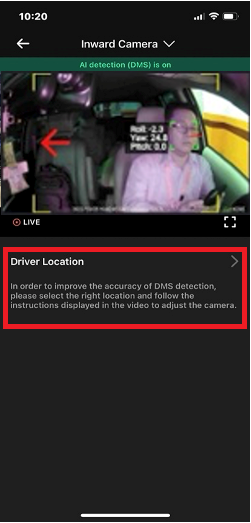
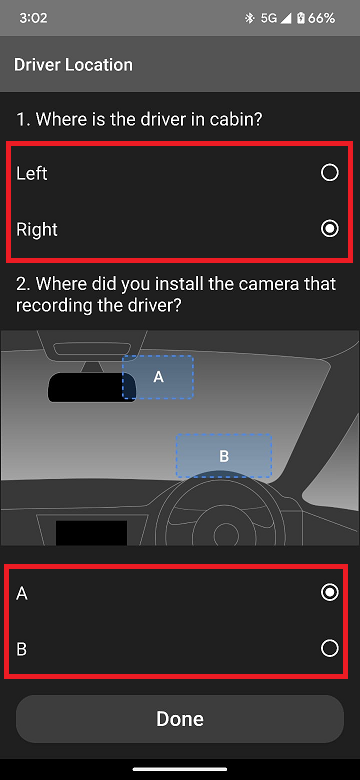

For the Driver Monitoring System (DMS) to function correctly, make sure there is a clear view of the driver being captured by the driver facing camera. For K265, select the “4 TVI camera”, click the box to set the TVI camera and other cameras.

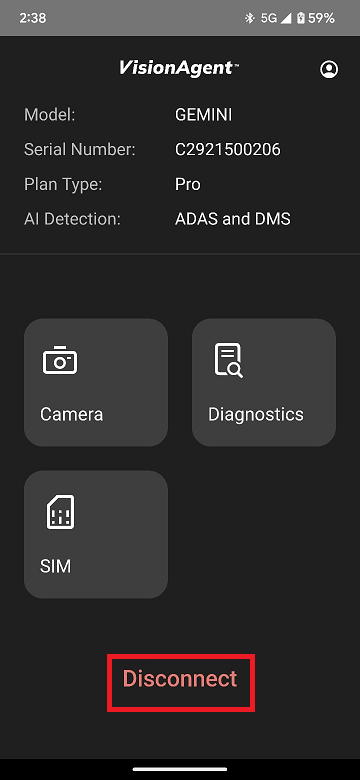
Was this article helpful?
That’s Great!
Thank you for your feedback
Sorry! We couldn't be helpful
Thank you for your feedback
Feedback sent
We appreciate your effort and will try to fix the article